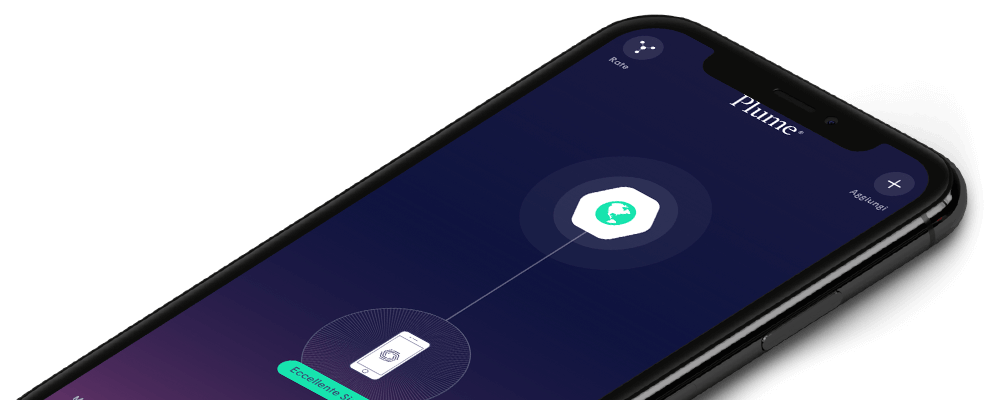How do I approve (unblock) a website?
You can approve a website for a device, a person or an entire network.
To approve websites for everyone, follow the steps below:
- Tap on the More tab inside the menu if you have the iOS App
- Tap on the Advanced tab inside the menu if you have the Android App

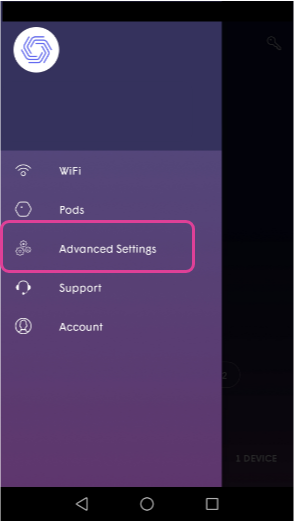
- Tap on Manage Website Access
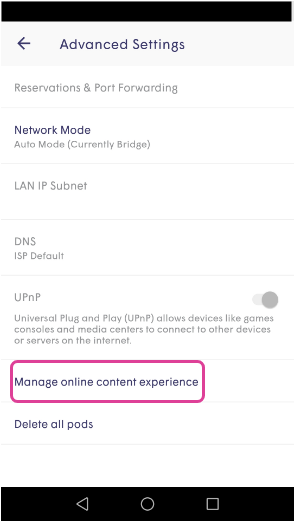
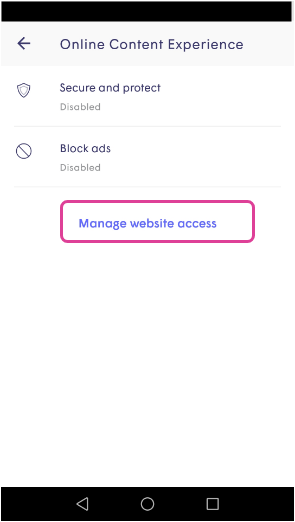
- Go to Approve and click Approve a New Website

- Enter the URL and tap the check mark to save. Please note that full domain name is required. For example: make sure to write youtube.com instead of youtube
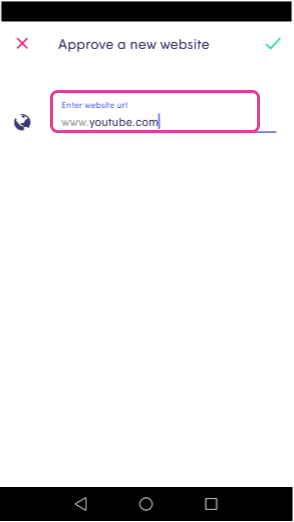
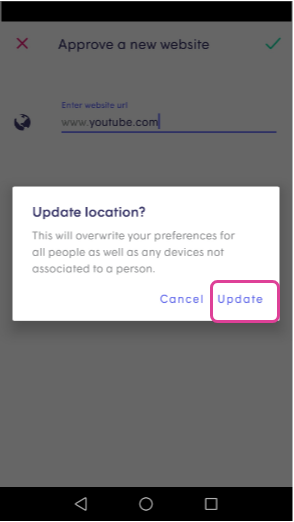
- Additionally, you are able to view previously blocked sites under the Protected tab. Tap or swipe on the site to approve
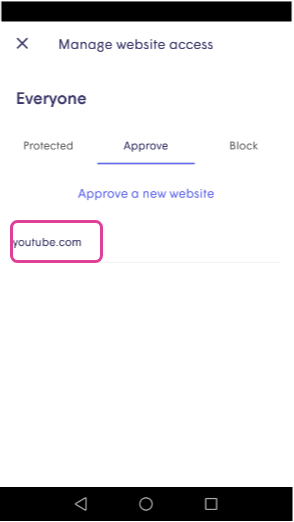
To approve websites at a personal or device level, do the following:
- Navigate to the desired person or device
- Tap on Manage website access at the bottom of the page
- Go to Approve and click Approve a New Website
- Enter the URL and tap the check mark to save. Please note that full domain name is required. For example: make sure to write youtube.com instead of youtube
- Additionally, you are able to view previously blocked sites under the Protected tab. Tap or swipe on the site to approve
Please remember that a website allowed for a person will automatically be allowed on all the devices assigned to that person.
You can also unblock a website from Protected list.
When making changes to these settings, it may take up to 20 minutes for them to take effect due to cached settings. You can simply toggle your WiFi off and on if you would like to refresh your cache.